#2 User Interface
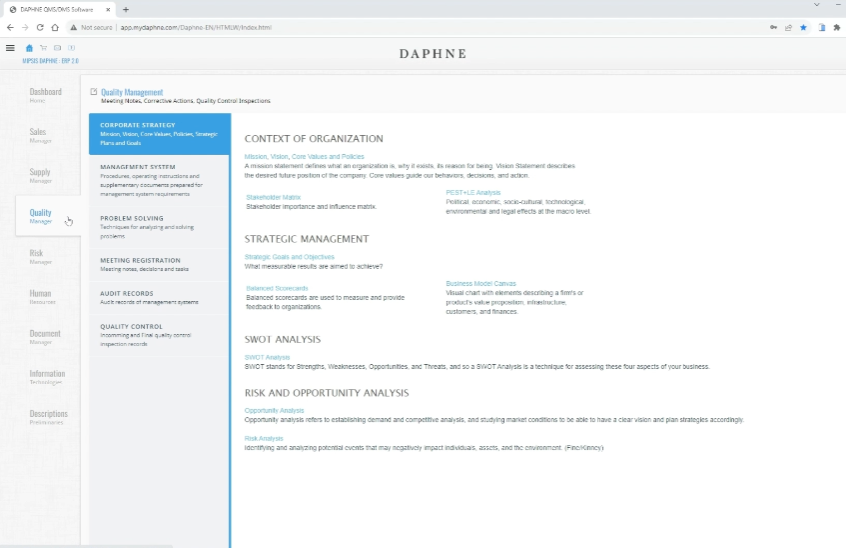
Daphne's User Interface
Menus
Main menu is on the left side of the screen and in the form of tabs. It allows switching between modules.
Blue Menu; Provides grouping of the screens in the module. It acts as a kind of submenu.
Green Menu; It is in the shape of a green line at the top of the screen. It usually provides an easy jump link to other screens related to the current form.
Contex Menu: It is opened with the right mouse click on the forms and provides a link.
Record List
Grid lists are a standard component for storing existing records, adding new records and querying.
The keyword you type in the search box is searched in the appropriate database fields. The records are listed by the matching results in the grid.
We press the navy colored Edit button on the left of the record line that we want to change.
In order to delete the records, we must select the record lines and then press the delete button.
If the user does not have delete permission, the delete button will not be visible to the user.
Form Headers
Form headers contain the main fields that compose the form. It covers the top half of the form.
Form Details
It is usually in a tab structure. These tabs have grid lists, large note fields, auxiliary fields, etc.
If you are making changes in a grid list in the form detail, you need to save it with the "Save" button of the grid.
Form Buttons
In forms used for editing, there are usually three buttons at the bottom. These are Save, Cancel, and Print.
A user without edit permission cannot view the save button.
The save button saves the changes, the cancel button goes to the previous form without saving. It goes back in the order of the form that the application keeps, it can sometimes work differently with the browser's back button. You can also use "Command + left arrow" or "Command + right arrow", in this case, the app does not save.
The print button displays the report output of the form. The report executed by the button can be customized.
We will explain this in detail in the tutorial about reports.
Choosing Records
There are two options for selecting a record. Comboboxes and the large list selector.
Combobox is a tool to select a very few items. It does not work effectively if the number of options is large. For example, it is slow to bring 10,000 product or customer options to the list and select from them.
The large list selector allows us to search and select in a popup screen. Not all options are displayed in the list, it is designed for you to find them by searching.
The large list selector does not support selecting multiple records at the same time.
