#4 Role Descriptions
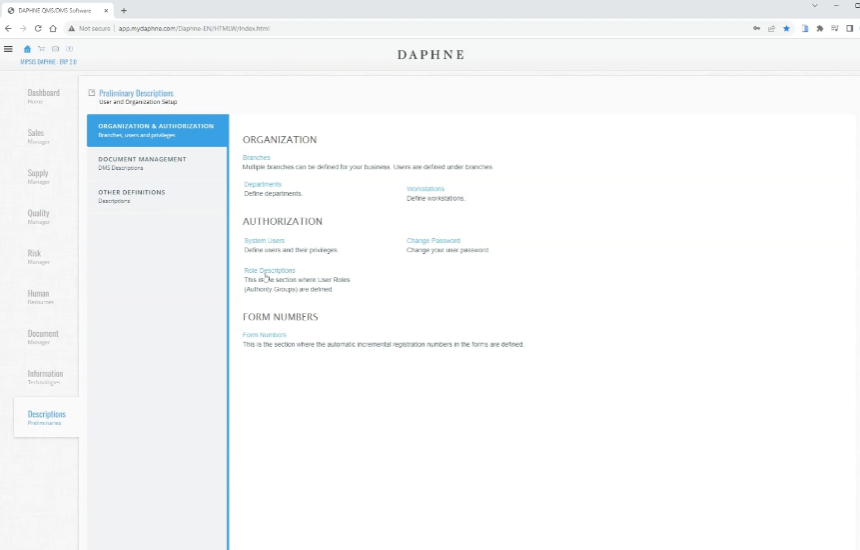
Role Descriptions
Role definition refers to a group of user authorizations. For example, it is clear that users who work in different positions such as quality manager, human resources manager, or warehouse staff using Daphne should have different user authorizations.
When adding a user, we can simply add hundreds of permissions to the user authorizations by selecting a role that suits the position they are used to.
Let's make an example to add a new role.
Click on the "NEW" button in the role definitions record list.
We need to enter a role name. For example, let's add a role for users we expect to read-only.
When we enter the role name and click save, all permissions will be added to the "Application Authorizations" list.
We will delete the permissions we don't want.
It is easier to edit more than 300 permissions by deleting them.
Use the checkbox to select the records you want.
Press the Delete button. We have deleted all "add" permissions.
Similarly, let's remove Delete and Edit permissions.
Thus, we have prepared a user permission group with only "Show" permissions.
Now let's use this role to change the authorizations of a user.
We want Julius Jenkins to be able to read-only.
Let's change the "Application role" and press the Reset rights button.
Now the "Authorizations" list is updated.
Whatever the role definition, you can modify this list, but when you press the "Reset rights" button it will bring back the default values.
So make the changes on the role descriptions side and then pull them from the user screen.
It is a very simple and initial definition that will not change unless your organization changes.
