#28/2 Google Drive Integration
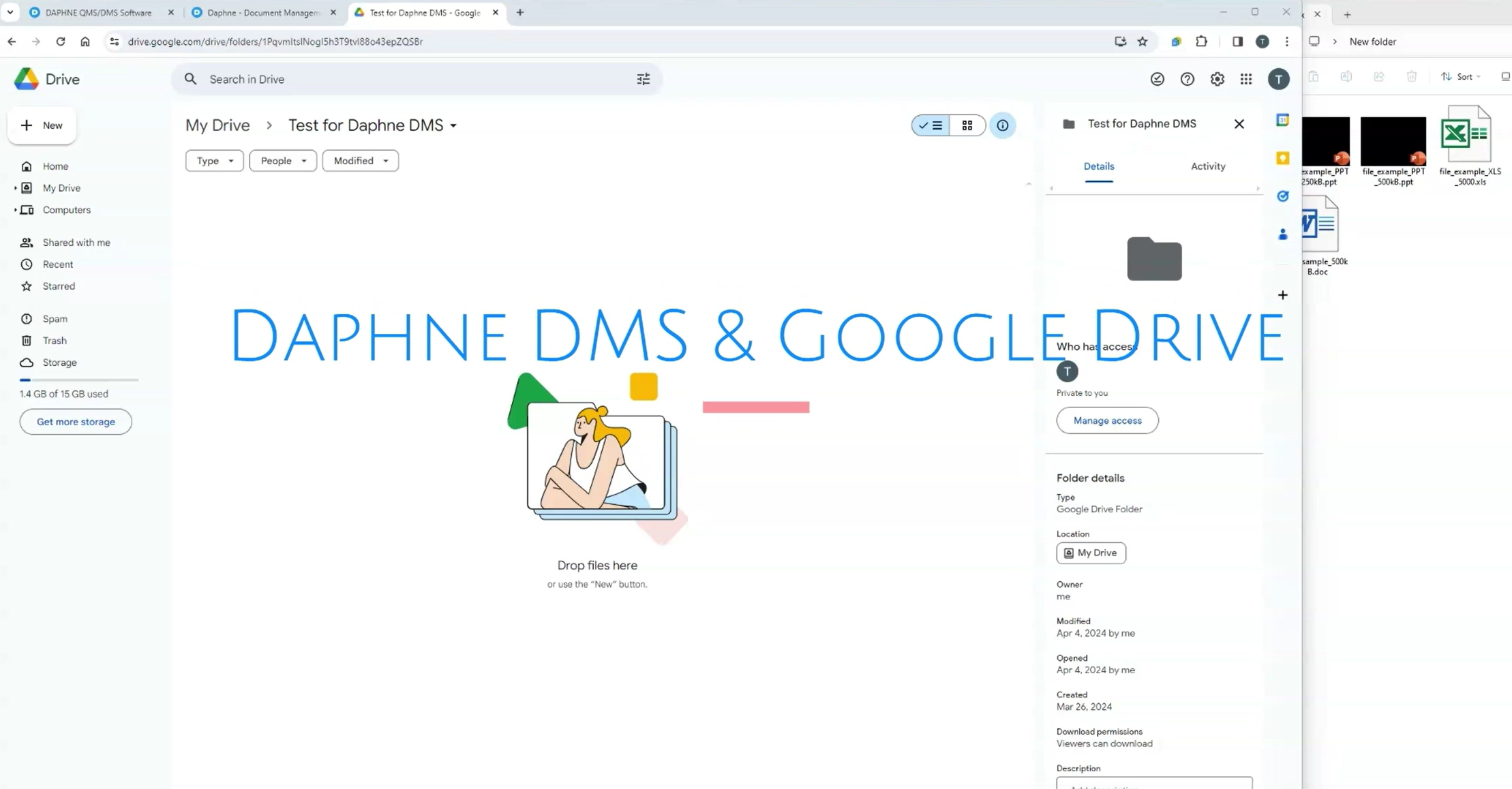
Google Drive Integration
This short video tutorial will explain the integration between Google Drive documents and Daphne document management software.
Let's upload some office documents to a Google Drive folder. The documents are uploaded.
Now let's edit the definition of a document folder in Daphne.
Let's select a folder and check the Sync Folder checkbox. You have to choose a folder owner.
The folder owner will be the owner of the documents that will be automatically uploaded to the folder.
You need to create a unique string array for the Google Drive Folder GUID field.
You can use one of the GUID generators on the web. Let's create and copy the GUID.
Save the folder definition.
Enter the same GUID string in the "Description" field of the Google Drive folder.
Thus, these two folders will be matched with each other using the GUID string.
Google Drive connector, a small program that will run on your computer, uploads the files to the Daphne document management software with the help of the Google Drive API.
When you refresh the Daphne folder, you will be able to see that the files have been successfully uploaded.
Now let's go to Google Drive again and edit a document.
When we make changes to the document, the agent will recognize the change and add the changed version of the file as a revision record in the Daphne folder.
Google Drive Connector checks the Google Drive folders at short intervals and uploads the modified files to the Daphne folders.
Other users can also use the app with their Google accounts.
When you run the Agent App for the first time, Google will do an identity check.
You should give the necessary permissions and run the app again.
There should be a "client ID" file in the application folder that identifies your business.
You can create this file with the help of Google Cloud Console.
