#34 Corrective Action Requests
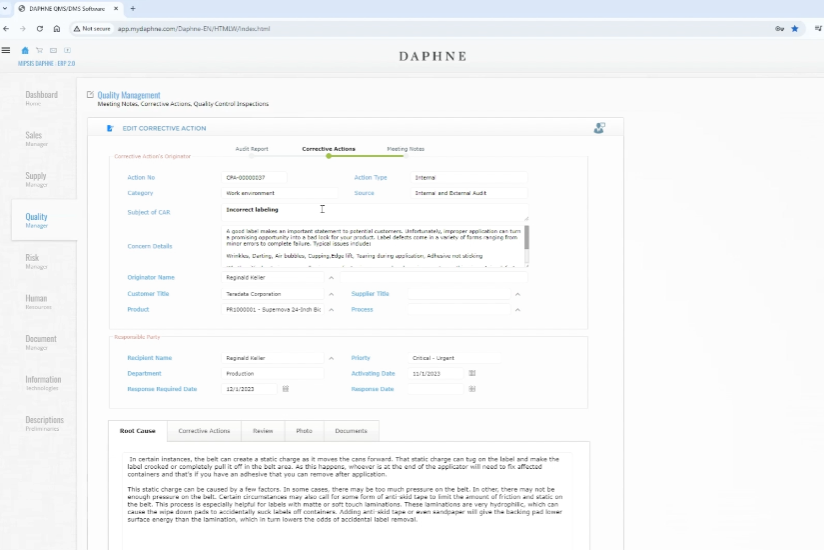
Corrective Actions
A corrective action is a documentation used in quality management that outlines a set of steps for addressing issues and gaps in business operations and processes that could negatively impact.
It describes the approach for resolving an issue that interferes with reaching company goals.
Click on the Problem Solving menu. Click on the Corrective Action Records link. Existing corrective action records are listed. Let's edit a record.
You can define Category, Action Type, and Source combo box list contents according to your needs. These 3 combo boxes will facilitate classification, querying, and reporting.
You should write a title describing the corrective action and the problem in detail.
You can associate the corrective action with related customers, suppliers, products, and process records.
Corrective Action Request may be opened automatically from Audit and Risk management records. Now let's see how this happens.
Let's go to an audit record and edit the question text. Assuming there is a non-compliance, click the checkbox to open a Corrective Action. Click on the Save button.
A new corrective action record is opened automatically, but the details of this record need to be entered and the responsible person needs to be assigned. You can navigate to this record from the green menu.
We see the Corrective Action Request opened from an Audit question.
You can get the report output of the corrective action by clicking the report button. You can also customize it. Information was given in the Reports training.
You can also share the report online with your customer. To do this, press the report button with the shift key of the keyboard. The URL in the new window will display the report live. You can send this link to your customer for tracking the problem.
You can change the ownership of the record in the Record Information window. No one can change the record except the owner of the record. It provides additional record-based authorization.
You can also lock the recording to prevent it from being changed. You can set this process to happen automatically on a specific date.
